By Alicia Ygarza and Amber Brenner –
There’s nothing fun about typing out a website URL, especially when it’s a long URL. Nobody enjoys their web browser telling them that the website they gruelingly typed doesn’t exist. Or, even worse, when you accidentally mistype something and the URL does exist, but it’s not anywhere close to what you were searching for.
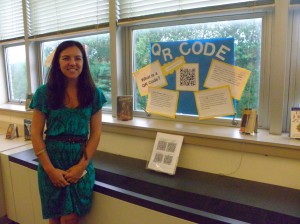
Japan has been holding a secret to getting rid of the problem for a while. The idea made a pit stop in Europe before circulating to the US, where it has trickled down to Penn Manor, thanks to the new high school librarian.
“I found out about QR codes by reading a magazine. I thought they were interesting so I looked into them,” commented Diane Bounds, the librarian. “QR codes started in China and since they were using bar codes for so long and ran out, they created QR codes.”
A QR Code (which stands for “Quick Response”) is a high-tech bar code. Instead of being a one-dimensional picture of simple lines, it is a 2D “bar code.”
A simple way to think about it is as a print-based link. By using a smart phone, or even an iPod touch with a camera, a person can take a picture of the QR code and be immediately taken to an embedded link.
But the ingenious codes don’t stop there. QR Codes can also contain things such as a phone number, a text message or a picture.

“I use QR codes personally because in magazines you can get coupons. If QR codes are available, I’ll use them. They’re a nice way to share resources. [Shawn] Canady [technology support] was the one who decided to connect them to fireside book-chats,” said Bounds.
QR codes can be found along windows in the library. You can even create your own QR code to share online.
For more information, or to create your own QR code, you can visit www.QRstuff.com.
All you have to do is choose your data type, meaning what you want the code to hold information for. The choices include plain text, website URLs, phone numbers, email addresses or messages, contact information, event information, Google Maps locations and links to social networking pages, iTunes pages and YouTube videos.
After you’ve chosen your data type, you enter the “content” you want. For instance, you could create a code to send secret messages to people that you know have QR readers. You type the message, then select your desired output method. You can download the image to your desktop, print the code or send it in an email to a friend.
Stop by the library to learn more.